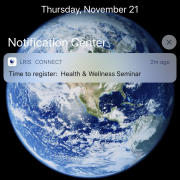Manage Your App With An App
The LRIS mobile app platform was developed by the company Goodbarber, a leader in the app development business. Goodbarber has developed an app that allows users to view download statistic for their apps, send push notifications and preview changes to the app before submitting an update. The app is free and can be downloaded from you account control panel at your account -> publish -> apptest. Be sure to follow the instructions if your downloading the Apple version of the app.
Get Detailed Statistics On Your App
You can get up-to-date download statistics for your app on your account control panel, but you may want a more detailed look at how your members are using your app. There’s a solution to that — and it’s free!
Flurry (a Yahoo company), provides in-depth analytics for Android and iOS apps.
Here’s how to connect your app to Flurry:
- Open a free account with Flurry.
- Select the type of application to link to Flurry. You’ll need to do this step twice; once for Android and once for Apple. You’ll be given an API key for each.
- Go to your account -> audience -> tools on your control panel and turn on Flurry for iOS and Android and enter the appropriate API keys.
Please note that Flurry statistics are only available through the account you set up on the Flurry site. You want be able to see them on your app control panel.